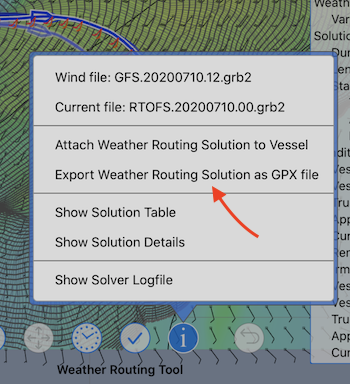User Manual | Exporting a Path | Simple Method
When the Weather Routing system generates a path, that path can be saved and referred to later, or exported to be shared with other devices or people. Paths are saved in a format that can be exported as a GPX file. GPX files are an industry standard format for sharing this type of information.
The path is exported using the GPX <rte> tag. It is exported as a route, not a track.
Export GPX on a Mac.
The simplest way to export a weather route, on a Mac, as a GPX file is to:
- select the path you want to export. This is done, while in the Weather Routing tool, by clicking on the path to make it active. The active path is the one which shows its isochrones.
- in the LuckGrib File menu, invoke the menu item Export Weather Route GPX File…
Export GPX on iPad or iPhone.
The simplest way to export a weather route on iPhone or iPad is to tap the details button in the weather routing tool, and then select: Export Weather Routing Solution as GPX File
- select the path you want to export. This is done, while in the Weather Routing tool, by moving the map so that the central crosshair is over the path you want selected and then tapping the select (check mark) button.
- in the details, (i), menu, select the menu item Export Weather Routing Solution as GPX File…