Rather than exporting a Weather Routing path directly via a GPX file, it is often useful to be able to save the generated path and use it as a future reference. This can be useful in watching to see how the generated solutions vary as a weather forcast evolves, or to compare the actual path you are sailing to an solution that was generated earlier.
Saving a Weather Route also allows you to perform some limited editing on the path before it is exported. The main editing operation is decimation, as discussed in the next section.
Saving a path on the Mac
On the Mac, to save a Weather Routing path, make sure you are in the Weather Routing tool, and then:
- select the path you want to export
- click on empty space somewhere to bring up the tool’s menu. Select the Save Weather Routing Solution as Route menu item.
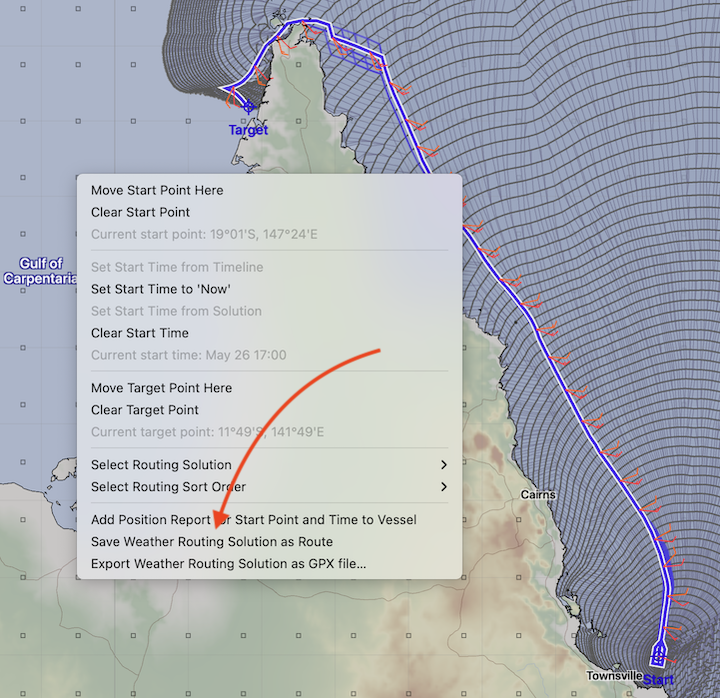
After doing that, you will see the route visually in the window. The saved path can be found in the Route List editor by selecting the Weather Routes item from the route type menu in the bottom right corner.
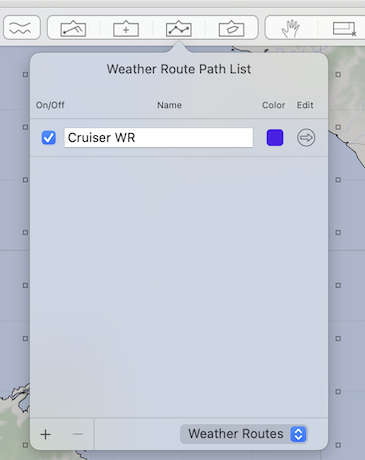
Saving a path on iPhone or iPad
On iPhone or iPad, to save a Weather Routing path, make sure you are in the Weather Routing tool, then:
- select the path you want to export
- tap the details button, the (i).
- tap the Save Weather Routing Solution as Route menu item.
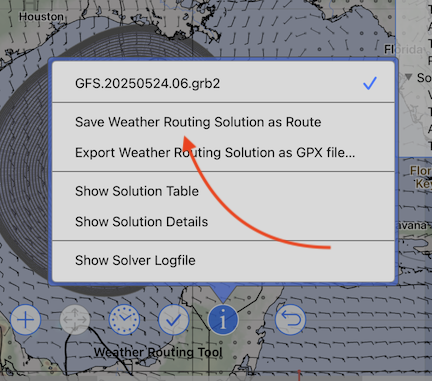
After doing that, you will see the route visually in the window. The saved path can be found in the sidebar by navigating to: / Routing / Weather Routing Paths