You create, copy, delete and show or hide a vessel using the Vessel list:
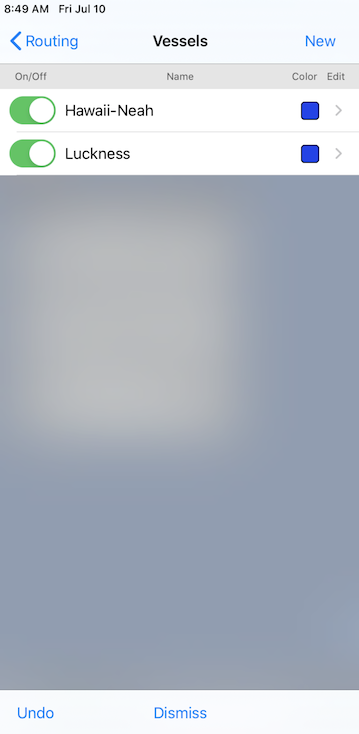
Create.
To create a new vessel, click on the New button in the top right corner of the Vessels editor.
Copy.
To copy a vessel, tap and slide left on the vessel you want to create a copy of. As you slide left, a Copy button will appear. Tap Copy to create a copy of the vessel.
Delete.
To delete a vessel, tap and slide left on the vessel you want to delete. As you slide left, a Delete button will appear. Tap Delete to delete the vessel.
Show or hide a vessel.
You can show or hide a vessel by tapping on its on/off button. If a vessel is being hidden, and it has active weather routing solutions, all of the solutions will be deleted. If you have many active vessels in the system and you want to clear only the solutions for one vessel, toggling its visibility off and on is a way to accomplish that.
Export GPX.
If a vessel has associated position reports, you can export the vessels track as a GPX file. There are many other software systems which are able to import GPX format files.
If you tap and slide a vessel to the left, if the vessel contains position reports then a Share button will appear. If you tap the Share button you can choose where you want to send the GPX file.