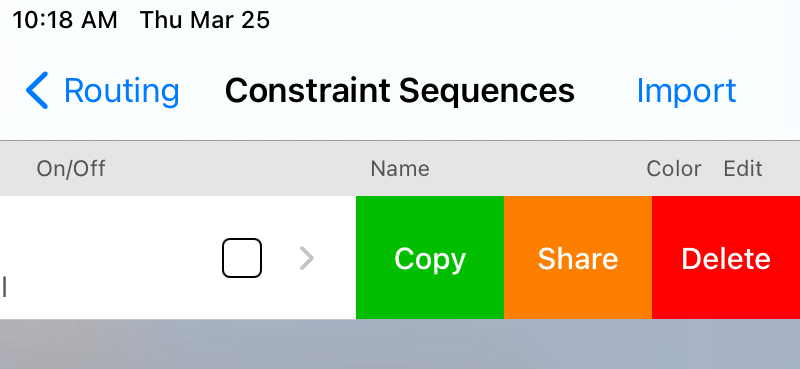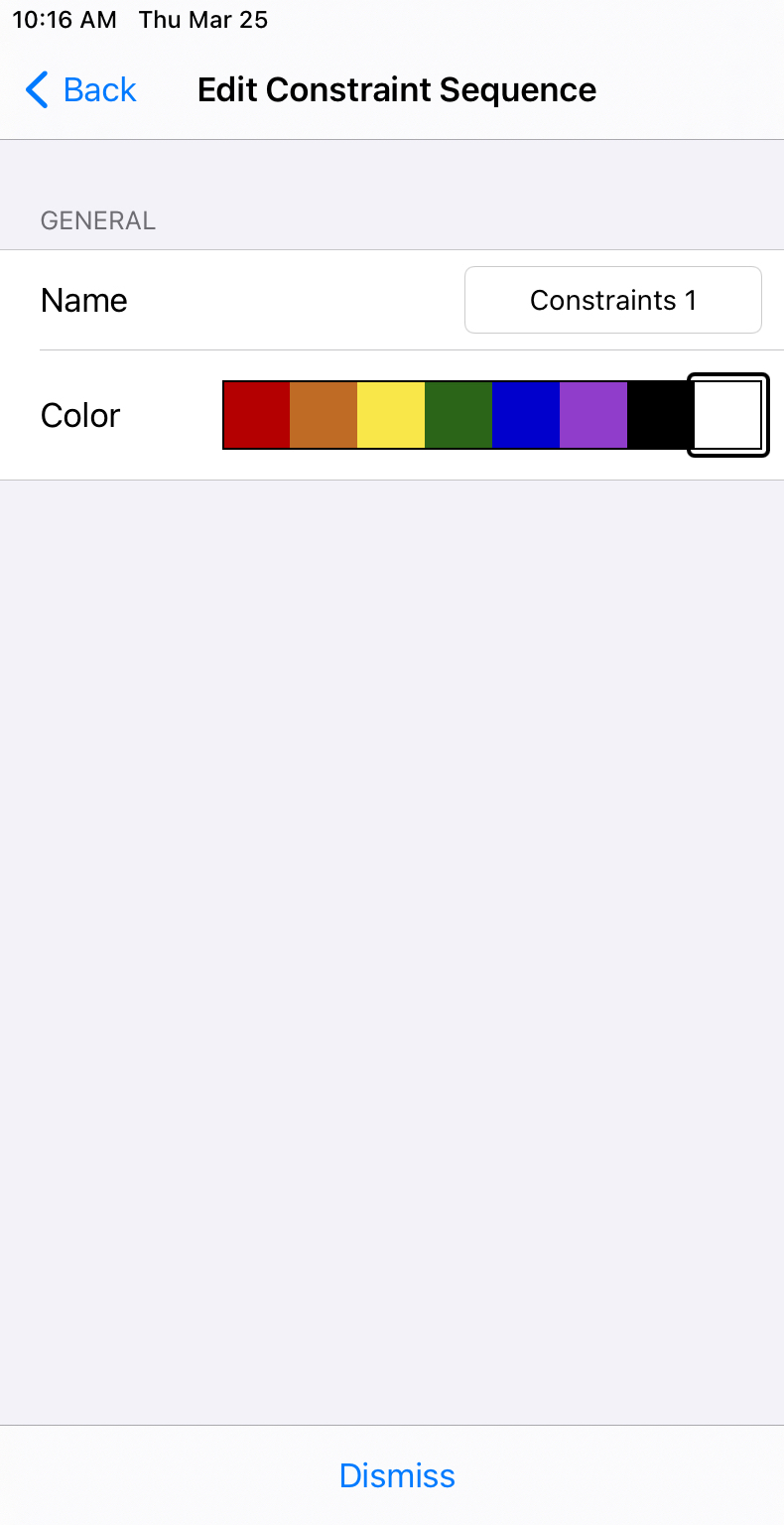Creating and editing constraint sequences.
There is a Routes and Boundaries tool, available in the tool area:
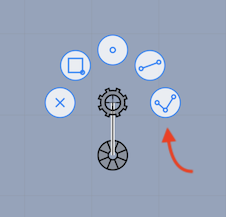
When that tool is active, the buttons toward the bottom of the screen allow you to create routes, boundaries, constraint sequences, add points to them, move points, delete points and view some information about them.
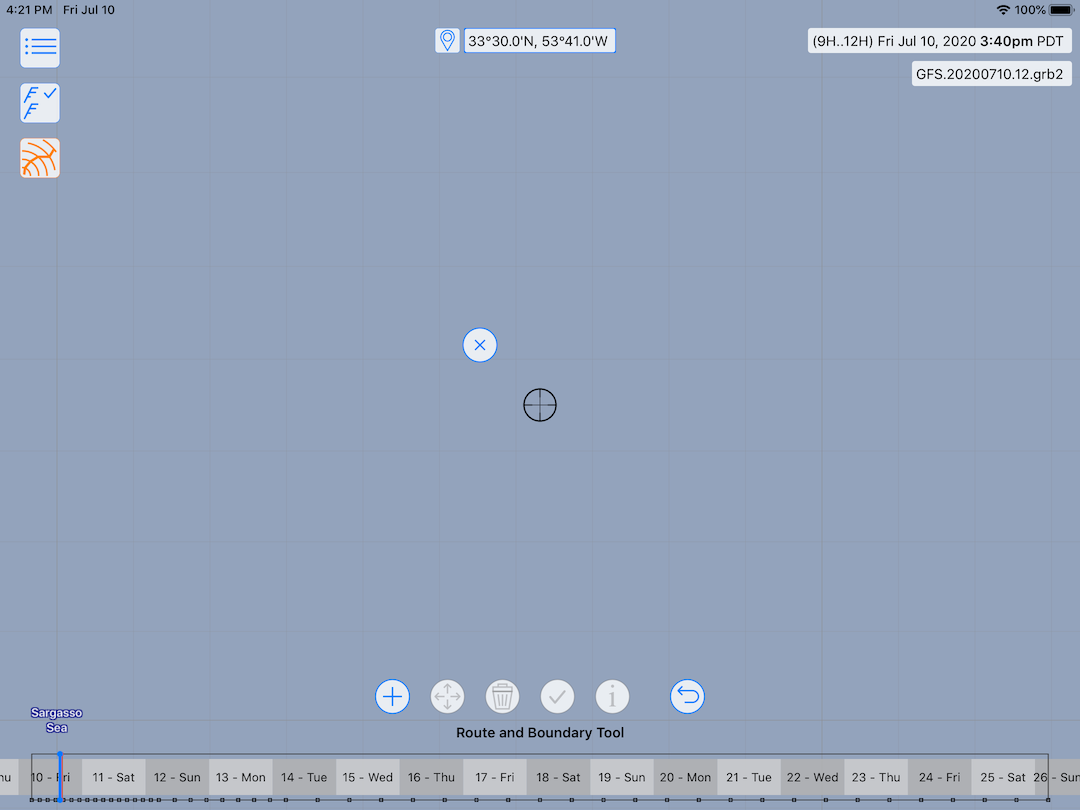
To create a constraint sequence, first pan and zoom the map so that the cursor is positioned over the starting location of first constraint point. Then tap the points button, which will present a menu:
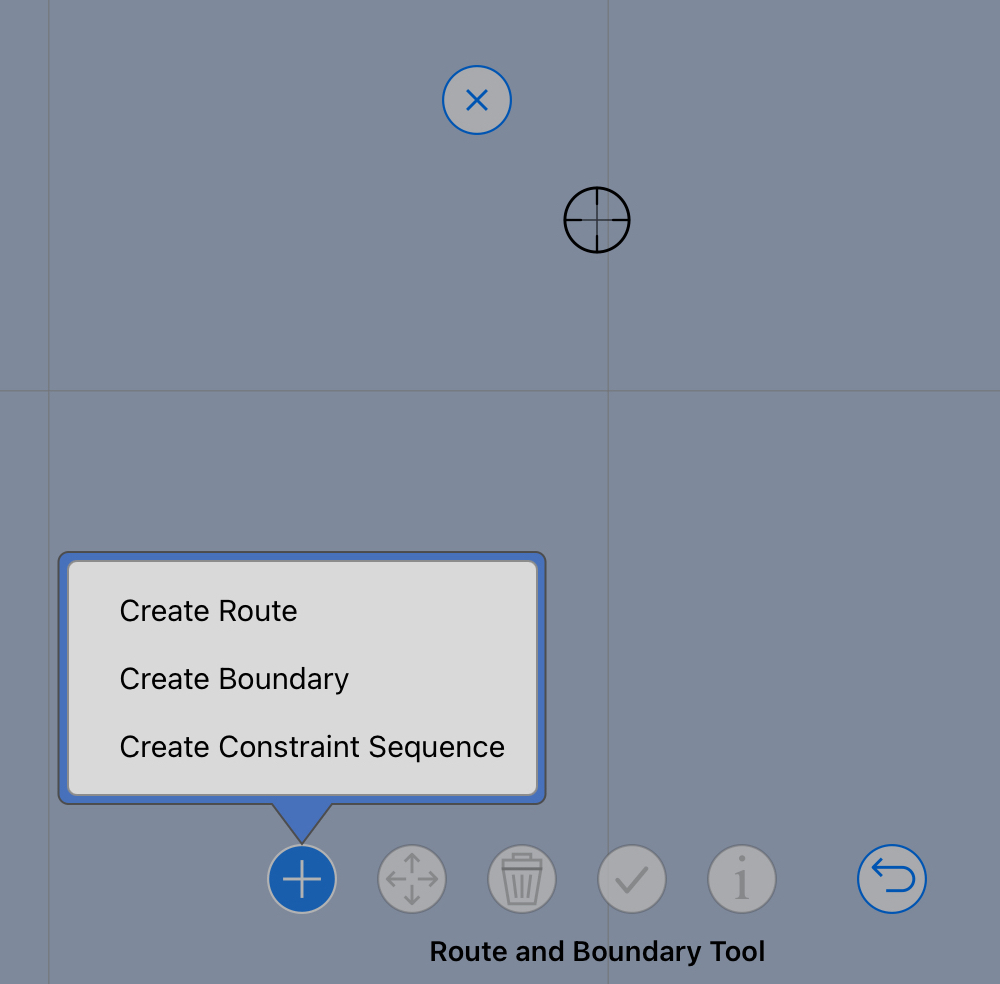
Tap on Create Constraint Sequence to start the constraints at the current map locaton. Once a sequence has been created, scroll the map to the second points location and append it to the sequence already started, again, using a menu item in the points menu. Continue this until the sequence has been defined.
Editing constraint sequences.
As you pan the map around, the tool buttons will be enabled and disabled depending on what the cursor is on top of.
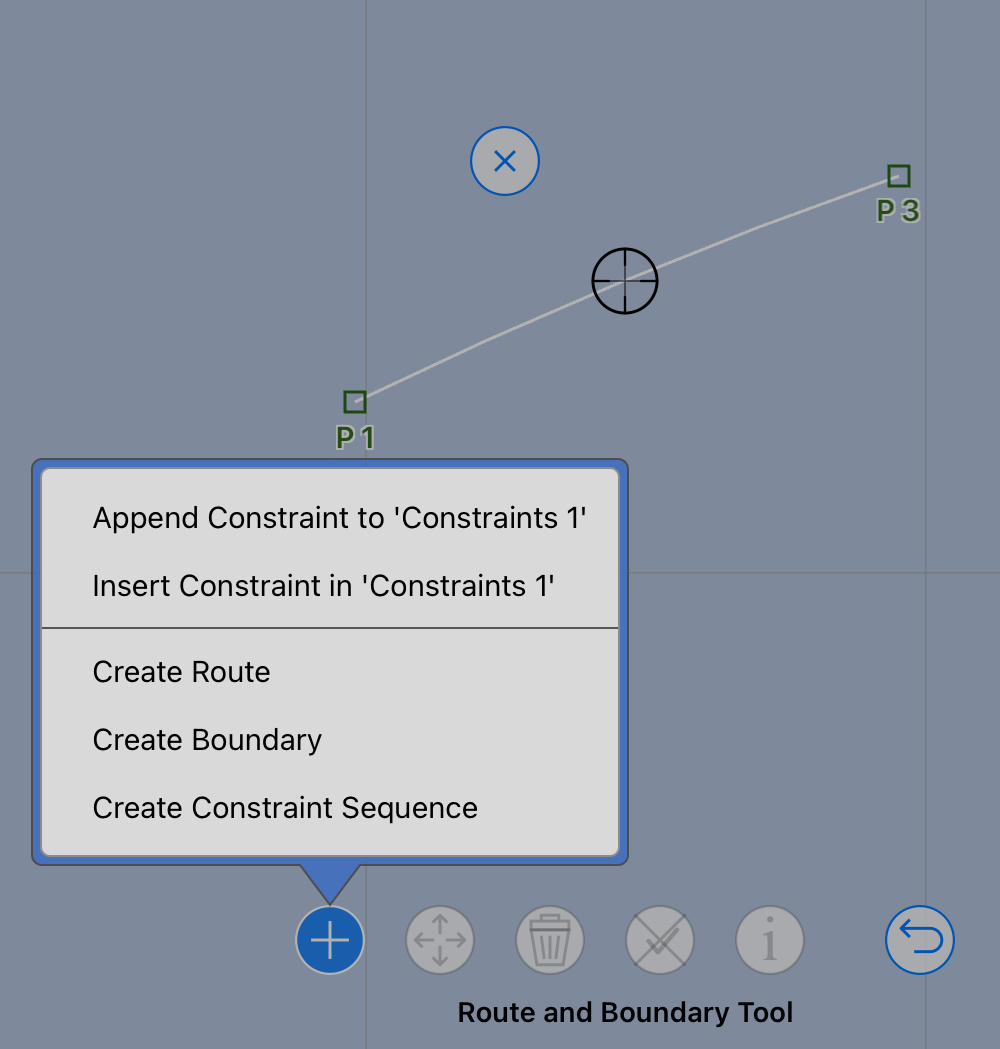
In the image above, the cursor is positioned on top of a constraint sequence line. The options you have at this point are:
tap the points button to: add a new constraint to the sequence, insert a constraint into the sequence at the cursors location, or create a new sequence starting at this point.
tap the delete button to delete the entire sequence.
tap the unselect button to unselect this sequence.
tap the info button to rename, reverse or delete the sequence.
if the cursor is positioned over a point, the info button contains a menu items that allows you to specify the constraint point properties.
Inserting and moving points.
You can insert new points in a constraint sequence by positioning the cursor over the sequence near where you want the point to end up, and then tapping the points button and selecting Insert Point.
After inserting a point in the boundary, you will want to move it into position. This is done with the move button. First, tap the move button to grab the point, pan and scroll the map so that the point is where you want it to be, and then tap the move button again to release it there.

Deleting points.
To delete a point from a sequence, position to cursor over the point you wish to delete and then tap the delete (trash) button.
Which side? Long way around?
An important property of a constraint point is whether it is left to port or left to starboard, along with whether the solver is required to go the long way around the point.
To specify these properties, pan and zoom the map so that the central cursor is positioned over a constraint point, and then tap the info button.
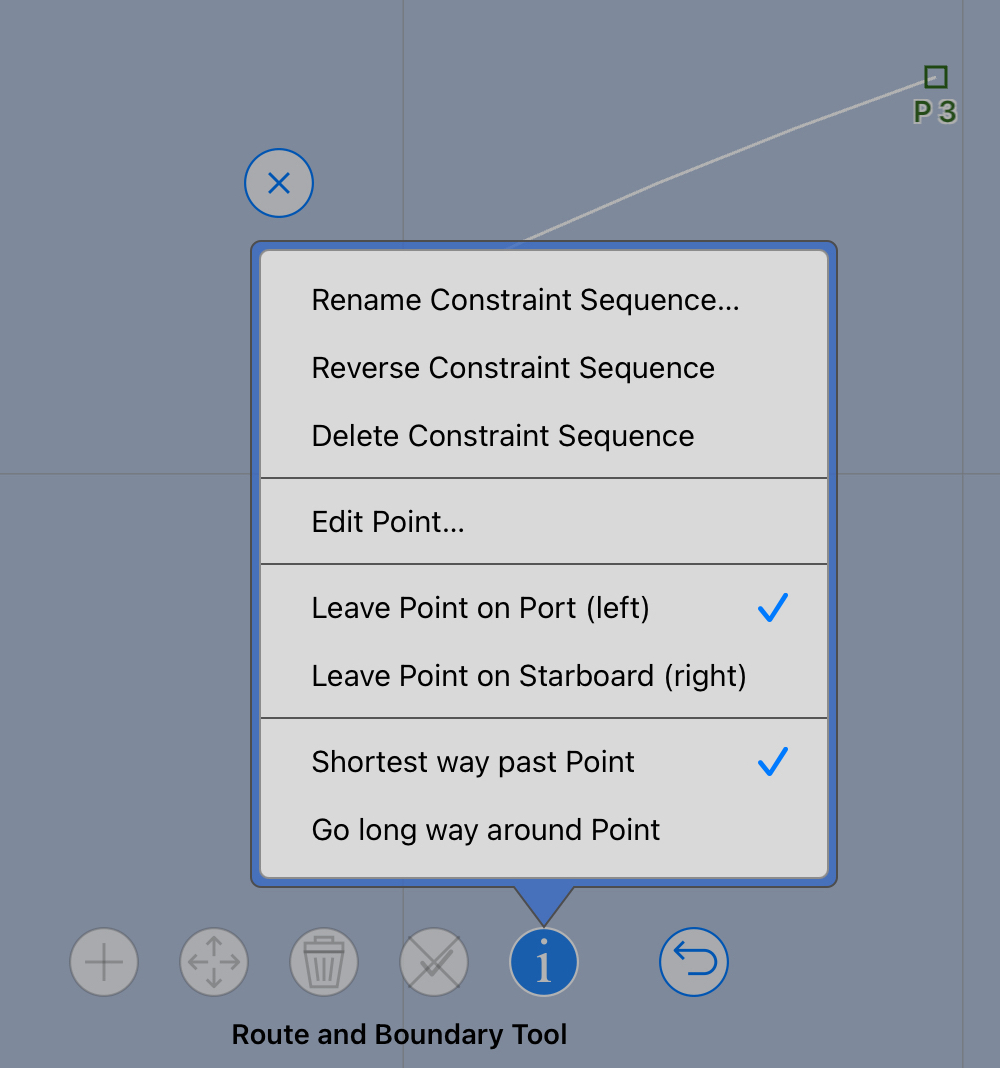
It is suggested that you only modify the long / short property if the resulting WR solutions require it.
Port / starboard color.
The color of the port and starboard marks is controlled by the IALA Region setting in the User Manual | Application Preferences area.
Managing constraints..
You manage boundaries through the Boundaries List in the Routing area of the sidebar.
As with other listers in the system, you tap on a row to view a more detailed editor.
If you tap on a sequence row and slide it left, you can copy and delete the sequence, or share its content as a GPX file.