The weather routing solver is started by clicking on the Solve button:

Each time you modify any of the inputs to the weather routing system and are ready to see the new results, click the Solve button. When you do this, the system will clear any previous solutions for the selected vessel and create a new set of solutions.
The Clear All button will remove all of the weather routing solutions in the system. As the system is able to work with multiple vessels, the clear all button will remove the solutions for all vessels which have associated weather route output.
If you want to compare the output for two or more vessels:
- select the first vessel in the configuration area
- provide the starting conditions for that vessel
- click on Solve to generate vessels weather routing solutions
- return to step 1, selecting the vessel you want to compare with, and solve for it as well
- repeat as many times as you wish
You may want to compare different vessels in several different situations. For example:
you are tracking another boat and want to compare their future positions against your own
you have created a variation of your own boat, with different configuration settings, and want to see how the settings affect the generated solutions
Your first weather routing solution.
If you are following along in this Getting Started guide, depending on your vessels performance, starting point and weather file, you will see something like this:
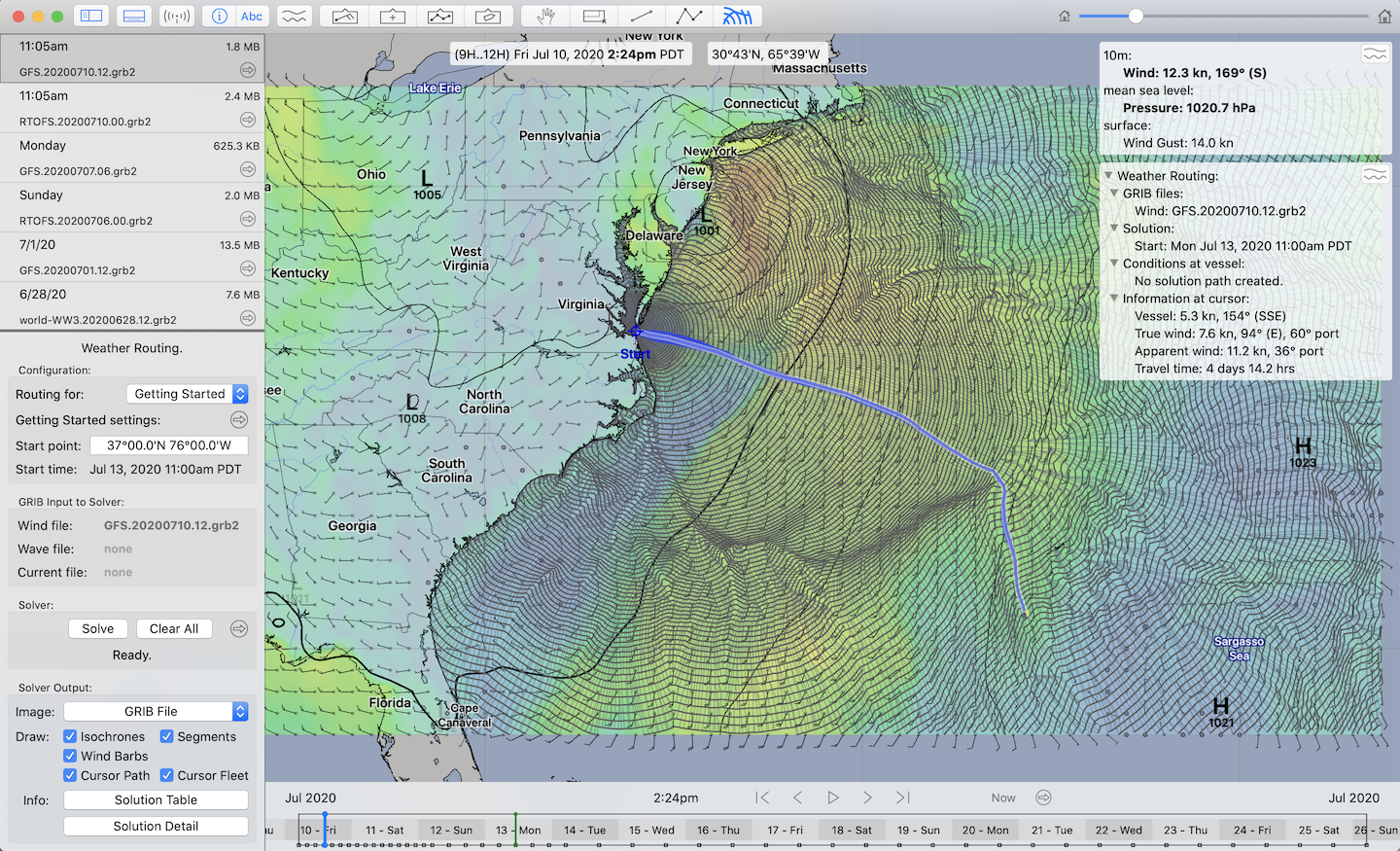
There are several things to notice in this image.
as you move the cursor around the image, there is a solution path shown. This dynamic path is the optimized path from the start position to the cursor.
as you move the cursor around, there is information shown in the text box on the right describing the path in several ways (duration, conditions, etc.)
The next step in this guide is to have you select the ending point for the solver.