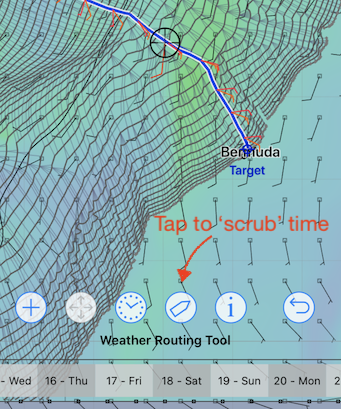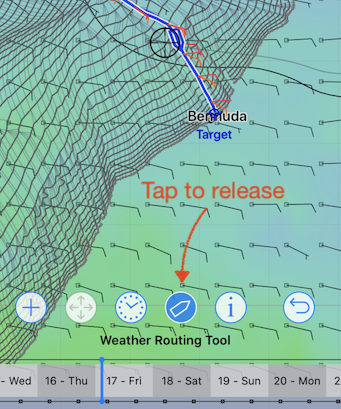If you change the GRIB time in the timeline, notice that the vessel indicated, and the information shown in the text box, will update to reflect where it will be at that time.
You can also modify the GRIB time by positioning the cursor close to the path, so that the select icon changes to show a vessel icon. At this point, if you tap on the vessel, the system will determine the GRIB time, on the selected solution path closest to the cursor, and change the GRIB time to correspond. This lets you pan the map around and have the GRIB time follow.
When you are finished scrubbing through GRIB time, tap the vessel icon again to release that mode.
If you see an area of the solution path that you are curious about, move close to the path at that location, tap on the vessel icon, and then drag around to examine the weather at around that time.
If you have a particular GRIB time you want to examine, you can use the GRIB time editor, which is shown by tapping on the GRIB time text:
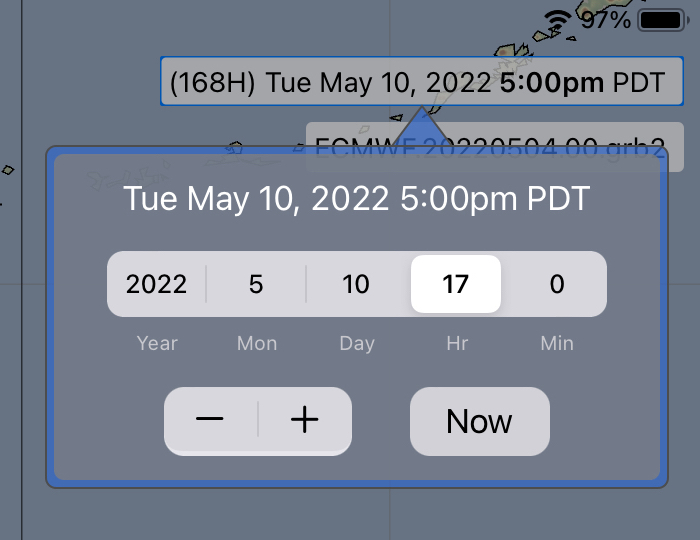
Modifying the GRIB time and analysing the solution can lead to a greater understanding of how your vessel may move through the weather system. Additional tools are available to help with this, as will be briefly described soon.