One of the first steps required before you can start using this system is to describe to it your vessels performance. You do this, for sailboats, by choosing a polar diagram. For motor boats, and sailboats which also motor, you can provide a set of motoring speeds for different wind conditions.
You set the performance characteristics for the vessel through the vessel settings editor. This is opened by tapping on the reveal button, the arrow to the right of the Vessel settings line:
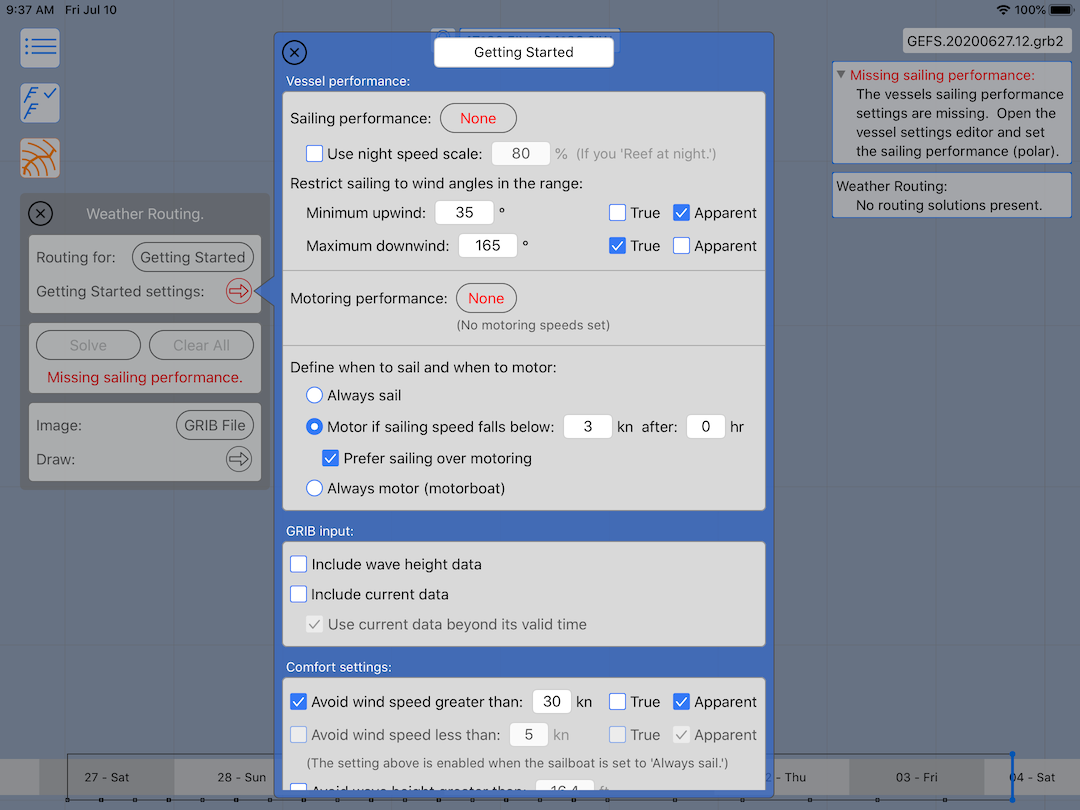
Note that this setting editor is scrollable, and on small devices, can be magnified through the normal pinch to zoom gesture. While working on larger devices is easier, all of these settings are available even on the smallest iPhones.
Sailboats.
When the vessel settings editor is open, tap on the button to the right of the sailing performance label. You will see something along the lines of this:
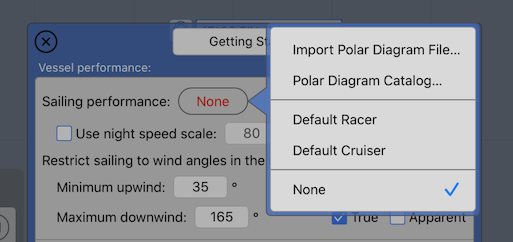
The app will have created two polars for you, a Default Cruiser and a Default Racer. For the purposes of this Getting Started guide, it may be easiest to simply choose one of the default polar diagrams provided. If you want to move along quickly to the next topic, choose one of the available polars from the menu. You can revisit this topic when you want to create a more accurate polar diagram for your boat. (Although if you are in a hurry to move on, be sure to also read the next section on this page, specifying the motor performance.)
If you have your own polar file, it can be imported here by selecting the Import Polar Diagram File… item.
There is also a catalog of sailing polar diagrams you can choose from. Select the Polar Diagram Manager… item to see the catalog, and manage your polars.
There are ways to quickly edit the performance represented in the polar diagram. For example, if the polar is going too fast for your boat, or not fast enough, you can provide a new maximum speed and have the polar be scaled up or down. You can also change the performance curves shape in az number of ways. This is all described in much more detail in the user manual.
For this discussion, assume you’ve chosen the Default Cruiser and want to adjust its maximum speed to better match your vessel. Open the polar editor by tapping on the reveal button to the right of the sailing performance button.
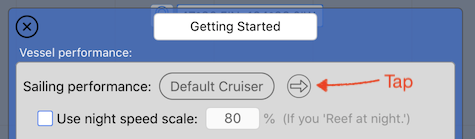
You will then see:
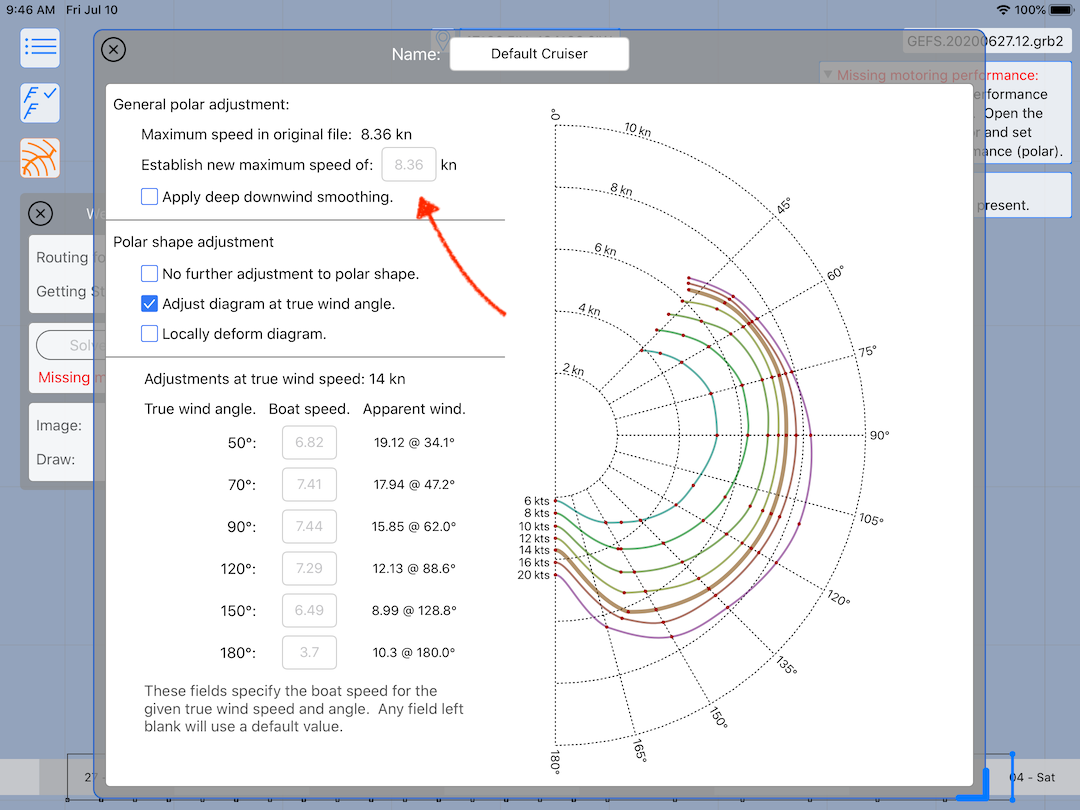
The text box indicated allows you to specify the maximum speed of the sailboat. The box initially shows the current maximum speed, in grey. Click in this field and type in a new value. (There is no need to delete the text that is there, simply type in a new value.)
There are more controls in this editor. The editor is described in more detail in the user manual.
At this point, the vessels sailing performance has been specified.
Motorboats, and sailboats that can motor.
When the vessel settings editor is open, tap on the button to the right of the motoring performance label. You will see something along the lines of this:
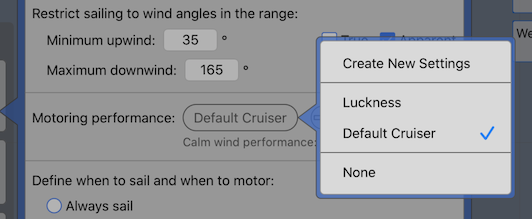
You will want to select the Create New Settings… menu item. Then tap on the reveal button to the right of the button:

You will then see:
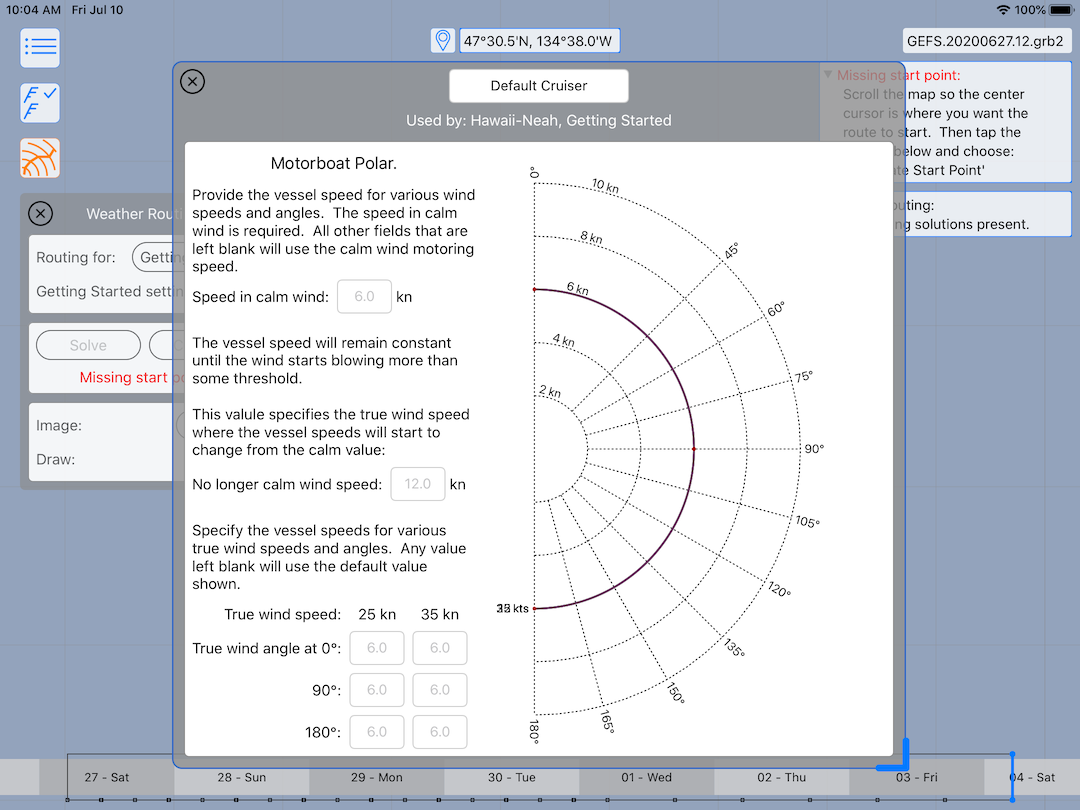
You can specify the speed the vessel travels in calm winds. You can also specify the wind speed where the wind starts to affect the motoring speed of your vessel, along with the vessel speeds for a variety of wind conditions.
To provide a new value for any of those fields, click in the field to activate it and then type in the value you want.
To sail or motor, that is the question.
The last setting to configure, for this topic, is to tell the system when to motor and when to sail:
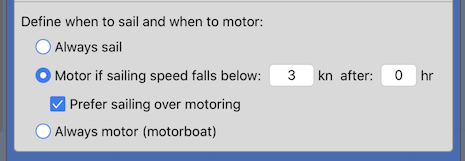
Note that sailboats can provide a boat speed threshold for the sailing/motoring decision. If the boat speed falls below that threshold, the solver may decide to engage the engine. You can also provide some number of hours that you are prepared to wait before deciding to turn on the engine. There is more information on this topic in the user manual.